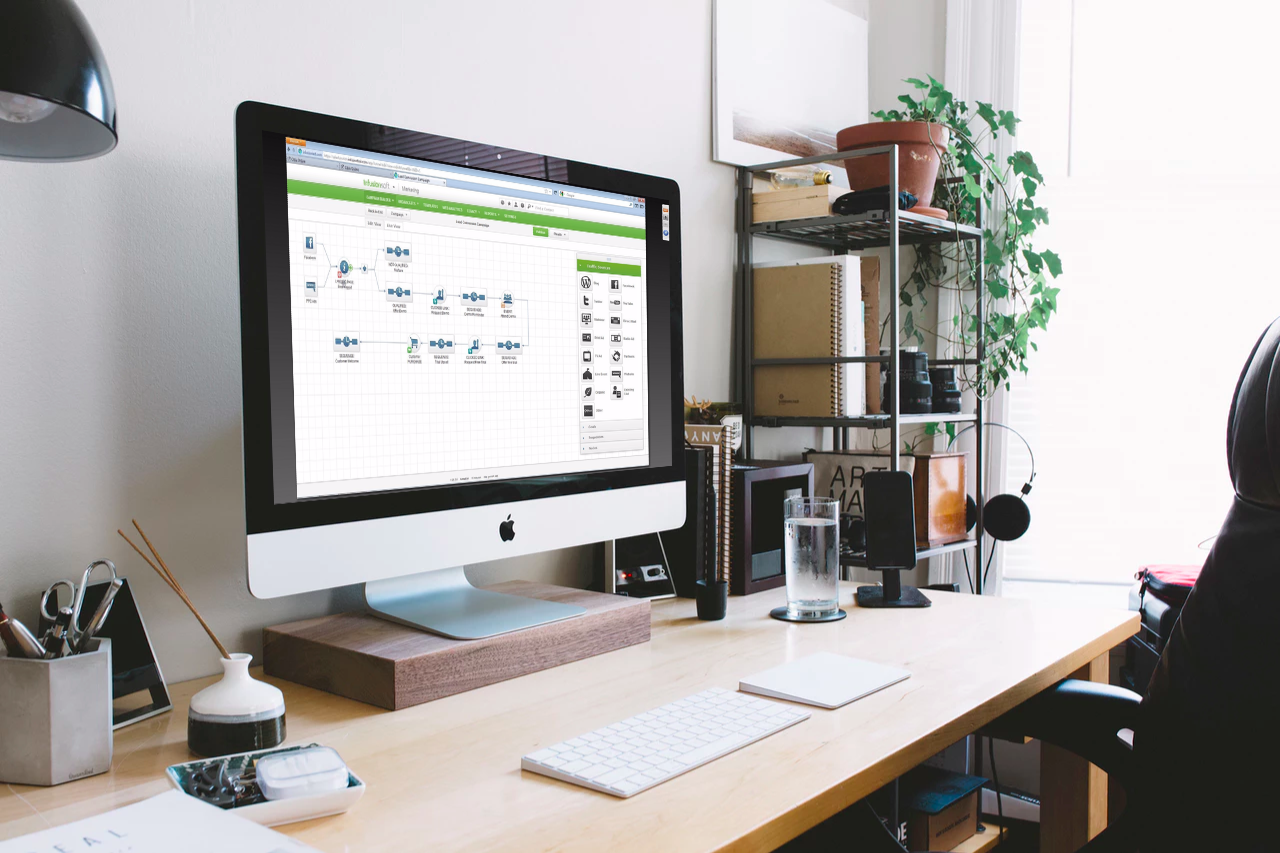 If you are trying to find a way to connect your Infusionsoft campaign to a third-party lead capture or popup tool like GROW, you may have run into challenges finding a solution. I know I have.
If you are trying to find a way to connect your Infusionsoft campaign to a third-party lead capture or popup tool like GROW, you may have run into challenges finding a solution. I know I have.
Part of the reason is that, increasingly, Infusionsoft and other CRMs and ESPs are limiting their 3rd party connection to API integrations. But there is a workaround if you are provided with the option to insert an HTML code inside your lead capture software.
Using GROW as our example, here's what to do…
1. Login to Infusionsoft and head over to “Campaigns”
Inside of your Infusionsoft account, you can either open an existing Marketing Campaign or create a new Campaign that you’ll be integrating into GROW.
2. Define your campaign's sign up goal
In a campaign, drag and drop the ‘Sign up for newsletter’ goal.
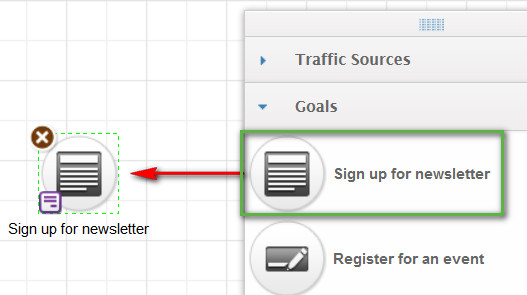
3. Find and copy the “unstyled” goal
Double click to open the goal, and then head to the ‘Code’ tab. There, you’ll select HTML Code (unstyled). The ‘unstyled’ version is shorter code, which will help your page load faster (and have less potential to create visual conflicts with your 3rd party tool).
Once you've copied the code text you can then add it to your GROW account.
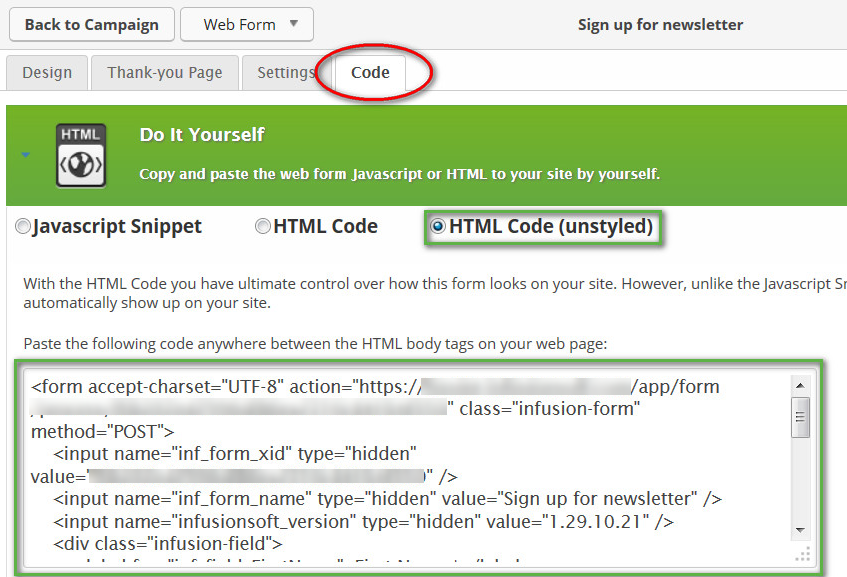
4. Set up your thank-you page
To make certain that you are correctly tracking your campaign's success, you'll want to be sure that you set up a Thank-you Page inside your Infusionsoft campaign. Here's how to do that:
First, go to the Thank You Page tab and selected ‘Web Address’ in the dropdown. Then, making sure that ‘Redirect to thank-you page’ is checked, enter the Thank You page URL
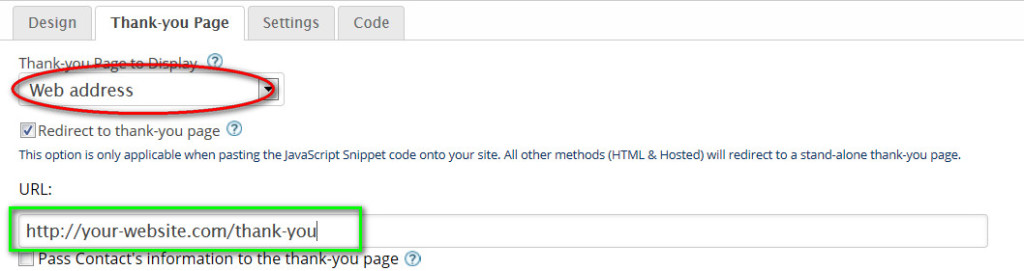
5. Paste your code into GROW
Back inside GROW, you's select the HTML option (since we don't have an API set up with Infusionsoft at this time).
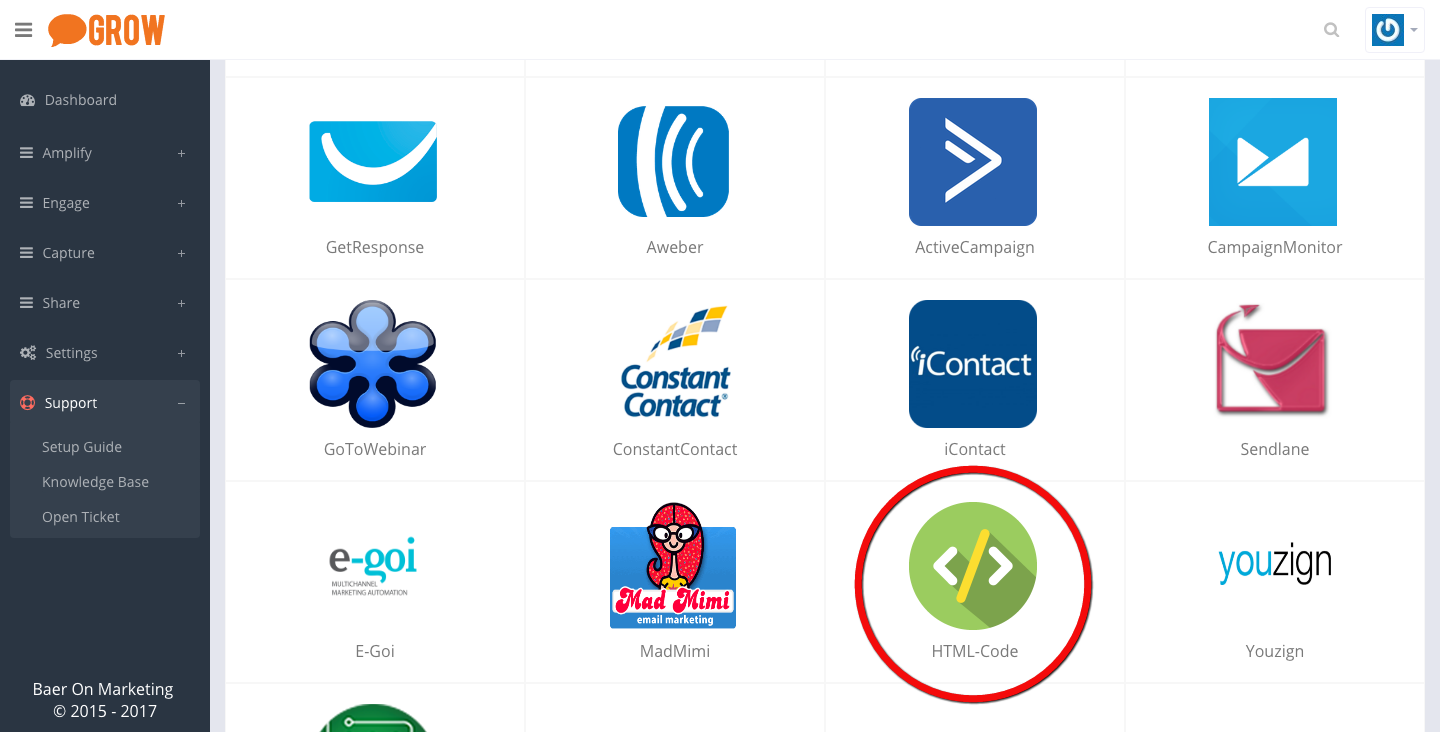
Then, you'll simply paste the code which you copied from Infusionsoft.
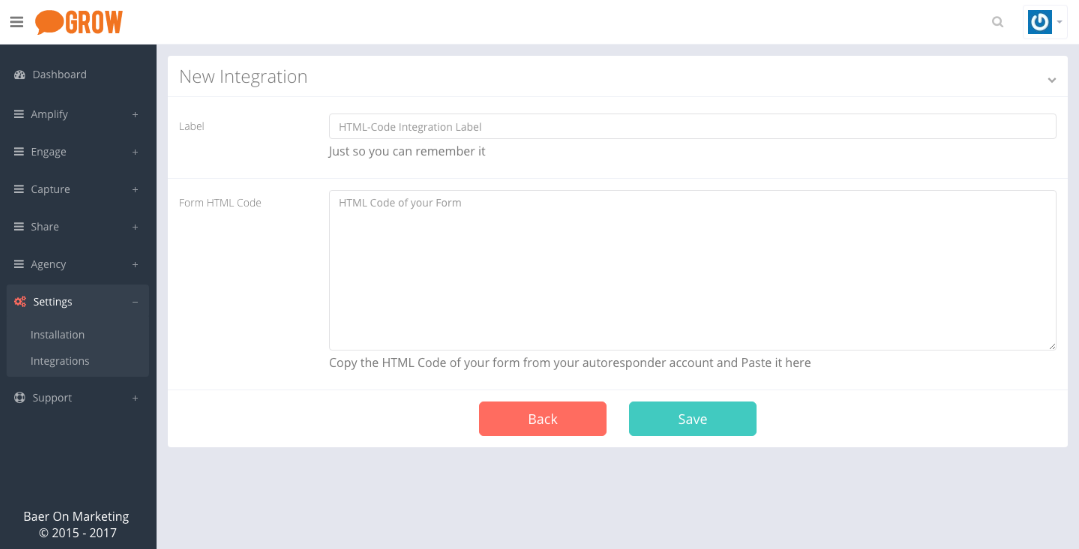
That's it! If you have followed these steps, then you've successfully connected your Infusionsoft campaign to GROW.
By the way, if you're not yet using GROW to build your list and increase your website conversions, you can learn more about it, and take it for a FREE test drive here.